Creating DICOM media
To write a selection of studies and an viewer to
a DICOM-compliant removable media, use the study forwarding feature. Exporting
data requires Forward/Export rights.
DICOM compliant CD, DVD, DVD-RAM, and USB connected
devices, compact flash drives, Multimedia cards and secure digital cards
can be created. The format is selected from the Media Type pull-down list
on the media setup page, after selecting Create DICOM Media from the Export
targets page.
To export a single study, do the following:
From the Worklist page, find the study in the
worklist.
Click the Export button,  ,
next to the study you want to transmit.
,
next to the study you want to transmit.
Check Create DICOM Media and click the Forward
button.
Select the media type you want to create.
Select the compression algorithm you want to
apply.
Check Add Viewer to include the Viewer.
Check Omit Structured Report objects from DICOMDIR
to exclude the report.
In the User For
Viewer Profile list,
select the user account ID for the viewer profile included on the
media.
Click the Continue Button. Wait for the Creating
ISO file progress bar to complete.
Follow the instructions on the page to download
the packaged files.
To export multiple studies at one time, do the following:
From the Worklist page, filter the worklist
so all the studies appear on a single page.
Check the box on the far left of each worklist
study to include on the medial.
Click the batch Export button, 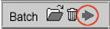 .
.
Follow the directions as above starting at step
3.
Data collected for some media such as a USB connected
device is downloaded in a self-extracting ZIP file and can be saved to
the media directly. CD, DVD and DVD-RAM media requires the data be put
into an ISO file that a commercial CD/DVD-writing application can burn
to the media. This application is not provided with the system.
When the packaged studies are ready for download,
retrieve the studies as follows:
Click the Download and Burn ISO File button.
When the download completes, you are prompted
to save the data.
If
the media supports a ZIP file, browse to the device with the media
and click OK. The data is extracted from the ZIP file and copied
to the media.
If
the media supports an ISO file, save the file to your disk. Open
the file. If your workstation is configured to launch your CD/DVD
writing application, it will launch automatically. Otherwise,
start your CD/DVD writing application manually and load the saved
ISO file.
DICOM
media created by eRAD PACS is serialized with a unique identifier. The
identifier is logged in the system and includes the user ID and time stamp
when it was created. It is also copied to the media in a README file that
is electronically signed. To obtain the identifier from the logs, search
the Action entries for the export request for the study. Add the Information
column to the table. The identifier is the string following “UID:”.
![]() ,
next to the study you want to transmit.
,
next to the study you want to transmit.